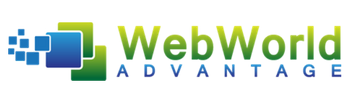How to Use LinkedIn to Build a Powerful Network

Are you connecting with the right people on LinkedIn? Want to build a stronger LinkedIn network?
In this article, you’ll learn how to make strategic LinkedIn connections to grow your influence and your business.
Why Build a Selective LinkedIn Network?
Whether you’re an entrepreneur or a business professional, LinkedIn is the perfect social media platform to grow your business network. The platform is deliberately designed to encourage you to make connection requests to people you already know.
The key to building a powerful LinkedIn network is to choose your connections strategically. Instead of adding anyone and everyone, limiting the number of people you add to your network will ensure you see posts in your feed from people who are truly relevant or of interest to you.
Sales on LinkedIn come when you’ve developed a valuable network and start to engage with that network. A soft-selling approach works best. Sharing content that helps your network, highlighting examples of how you’ve worked with clients, and answering questions about your field of expertise are all good approaches.
How do you add people to your network? You can send out your own connection requests to your colleagues, clients, and local business network. You’ll also receive connection requests from people you may have never interacted with, either on- or offline.
Rather than accepting every request you receive or sending out hundreds of requests a week from your own account, here’s how you can build a genuine network by being selective.
#1: Control How People Can Connect With You on LinkedIn
By default, anyone can send you a connection request on LinkedIn; however, there are ways to control how people can connect with you.
For instance, you can set up your LinkedIn account so only people who already have your email address can connect with you. To do this, click on your profile photo in the upper-right corner of the screen and choose Settings & Privacy from the drop-down menu.
On the Communications tab, change your settings as appropriate.
If you want to grow the number of people who follow you rather than the number of connections in your network, you can set your LinkedIn profile to Follow first. This allows you to grow your followers without necessarily adding to your network connections.
To change your profile to Follow first, go to your LinkedIn account settings. On the Privacy tab, scroll down to the Blocking and Hiding section and select the Make Follow Primary option button.
You can also follow other people’s posts and updates without adding them to your network. These might be speakers, podcasters, or influencers you’re interested in keeping up with, rather than having a direct connection with them.
Why Your LinkedIn Headline Matters
Your LinkedIn headline should attract your ideal client to reach out and connect with you. When you comment on someone else’s post, that person’s network will see your profile and your headline will play a major role in their decision whether to reach out and connect with you. If you don’t write your own headline, LinkedIn will pull the title of your current post.
The creative headline below might prompt potential connections to send a personalized invite that includes a question about how she builds trust and communication. If the headline were simply “CEO,” on the other hand, that wouldn’t particularly entice people to send a connection request.
#2: Identify People to Connect With
Are you a member of your local chamber of commerce? Maybe you’ve joined a local networking group. If so, run a search of the membership on LinkedIn and your fellow members will appear in the search results.
To find specific people, use the search bar at the top of the page. You can search for users based on names, jobs, content, companies, schools, or groups. You can also put in the name of your chamber of commerce or your city.
Here, I searched for “Northern Ireland Chamber of Commerce,” of which I am a member. The top results will include the options to Follow or Connect and will show any shared connections you may have.
Add People via LinkedIn’s Find Nearby Feature
When you attend a conference, workshop, or networking event, you can turn on the LinkedIn Find Nearby option on your mobile device to find other LinkedIn users who are within 100 feet of you. It’s designed to encourage users to build their professional network.
To use this feature, first make sure Bluetooth is enabled on your phone.
Next, open the LinkedIn mobile app and tap on the My Network icon at the bottom of the screen. Tap the blue Connect button, and in the pop-up, toggle Find Nearby to On.
People who are attending the same event and have their Find Nearby status set to On will start to appear in the window. This can take a few minutes. LinkedIn recommends that event managers use this feature to invite attendees at the start of the event.
Keep in mind that your Find Nearby status will stay on until you switch it off.
There are two benefits to using this feature:
- Find new connections who are at the same event as you.
- See the people who are already in your network at this event and send them a message to meet up.
Pro Tip: When you add someone to your network using Find Nearby, you don’t have the option to send a personalized message. I recommend taking a screenshot of the names and sending personalized invitations to those accounts later when you have the time.
Having a personalized invitation accepted means you’re initiating a one-on-one conversation with that connection. Without it, the new connection is added to all of your other connections and you may forget to follow up with a message later.
Add People via LinkedIn’s Suggested Connections
When you add new people to your network, LinkedIn then suggests other members you might know. The People You May Know section shows people who are connected to your first-degree connections, so it’s worth having a look at the suggested people. There are usually two rows of four profiles listed.
If you want to connect with these people, the default option is to click Connect, and you won’t have the opportunity to personalize your connection request.
Add People via LinkedIn Suggested Introductions
Another option is to ask someone in your network for an introduction. If you click on a suggested connection’s profile on your desktop and then open a messaging conversation window on the right, LinkedIn will suggest someone in your network who can introduce you to your potential new contact.
#3: Send a Personalized LinkedIn Connection Request
When you send a connection request, add a personal note to it. To illustrate, mention that you’re both members of the same group or attended the same conference.
When you personalize an invitation, you’re starting a conversation with your new connection. Instead of waiting for a post or comment on the main feed to take the next step of building on that new relationship, you can start a one-to-one conversation with them.
This isn’t an opportunity to start pitching your business, however. Build a relationship with your new contact first. Then down the road, an opportunity to work together or refer work to each other is more likely to arise.
To send a personalized invitation on desktop, click the Connect button at the top of the person’s profile and click Add a Note.
To personalize your invite on the LinkedIn mobile app, tap on the user’s profile, and instead of tapping on Connect, tap the More button. On the next page, select the Personalize Invite option. If the person you want to connect with has Follow as their default option, the More button will also provide a direct way to Connect.
If you’re using LinkedIn on desktop and want to connect with someone who has Follow as their default option, open their profile and click the More button to the right. Then from the drop-down menu that appears, choose Connect.
LinkedIn will send two reminders to the person you’re trying to connect with. If after 6 months they haven’t accepted your invitation, the invitation will expire.
Restrictions on Your LinkedIn Requests
If you send too many connection requests in a short period, you may find your account is restricted from sending more requests. Also, if too many of your invitations are left pending or unanswered, your account can be restricted by LinkedIn.
How many are too many? LinkedIn isn’t forthcoming with this information. However, if you’re planning to grow your network of genuine connections and plan to send personalized invites, this in itself will limit the number of people you can physically connect to in 1 day!
To check how many pending invitations you have, open the My Network tab and click on Manage All at the top right.
You can withdraw invitations to connect, but you won’t be able to resend the invite for 3 weeks. Your pending connection requests may go unanswered for several reasons. People may be receiving too many connection requests, aren’t using LinkedIn very often, or simply prefer not to add you to their network.
#4: Engage With Your LinkedIn Network Connections
Once you’ve started building a LinkedIn network with valuable connections, where do you go from there? Start to engage with them. The majority of LinkedIn users never post updates or leave comments. By starting to leave comments, you’ll be raising your profile.
Be strategic. When you leave comments on someone else’s post, that person’s network will see your profile photo and headline. Whose network would you like to get in front of?
If your contact (or someone in their network whose article your connection has commented on) shares a link to an article, check what the article says before commenting. If someone else has left a similar comment that you agree with, you could reply directly to that user’s comment. This is a great way to find new contacts on LinkedIn.
You can also find relevant articles to comment on by searching for LinkedIn hashtags that are popular in your industry. Your search results will show relevant articles and you can like, comment, or share these posts. By leaving a thoughtful comment, you’re raising your visibility and attracting people who are interested in the same topics.
Conclusion
If you follow some (or all) of the suggested ways to connect with people on LinkedIn, you’ll start to grow a valuable network that will raise your profile and help lead to sales in your business.
Sales on LinkedIn tend to happen in the messaging inbox or offline. To find contact information for your connections, open their profile and click the Contact Info link.
LinkedIn’s social selling index will help you assess the quality of the network you’re building on LinkedIn. To access this information, log into your LinkedIn profile and go to www.linkedin.com/sales/ssi.
When calculating your social selling index, LinkedIn looks at four categories, which are updated daily. Here’s how you can improve your score in these areas:
- Establish your professional brand: Share articles and write posts relevant to your industry.
- Find the right people: LinkedIn recommends reaching out to your connections to give a warm introduction to your second-degree connections, connect with people in the same LinkedIn groups as yourself, and connect with people who have viewed your profile.
- Engage with insights: Check the number of views on your posts, profile, and articles. When someone has viewed your profile, why not reach out and connect with them?
- Build relationships: Comment, share, and get involved in conversations with your network.